Details
-
Type:
 extRequest
extRequest
-
Status: Closed
-
Priority:
 Major
Major
-
Resolution: Done
-
Fix Version/s: 2021
-
Component/s: FIWARE-TECH-HELP
-
Labels:None
-
HD-Chapter:Apps
-
HD-Enabler:WStore
Description
Responsible:fiware@ulpgc.es
Environment, instance and tested GEs
Fiware Lab - Global instance - Store
Web Browser: Mozilla Firefox, v. 33 ; Google Chrome, v. 38.0.2125.104
Operating System: Windows 8
User id: storedata.test.ulpgc@gmail.com
Description
Sometimes, an uploaded offering that includes an URL resource cannot be
installed and used in the marketplace properly. Instead of it, an
“unknown” tag was attached to the widget, instead of the expected “widget”
- “pack” - “mashup” tag and the install button became a “details” button.
Note that you are able to download the URL resource directly when you
purchase it, so it is not a resource registration issue neither an upload
issue.
In spite of this issue, it happens randomly and you can install the widget
most of the times.
How to replicate
1. First of all, you should upload an offering with a resource registered
with the URL method. In our testing example, the options used for creating
this offering were the following:
First step:
a. With logo [jpg]
b. Without screenshots
c. Not using notification URL
d. No open offering active.
Second step:
a. Basic USDL (fields filled with the word “testing”) + free.
Third step:
a. No applications added
Fourth step:
a. A single resource was bound to the offering. (a “flickr” widget
downloaded before this test from the Store. The URL used for test purposes
was http://www.elnublo.com/sites/default/files/flickr.wgt)
2. After that, you should acquire your offering using the Store.
3. Finally, you should go to Mashup->Marketplace and try to install your
offering. You could see that, instead of the normal “Install”, button,
there will be a “Details” button and you could not install your offering.
An example of this could be shown in the attached picture. You can purchase
and install properly a testing offering that contains a single widget
uploaded from HDD (the green one), but the offering which contains a single
widget uploaded from URL cannot be installed after purchasing (the red one).
_______________________________________________
Fiware-lab-help mailing list
Fiware-lab-help@lists.fi-ware.org
https://lists.fi-ware.org/listinfo/fiware-lab-help
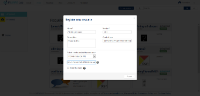
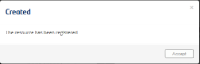
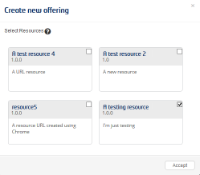
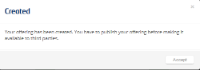
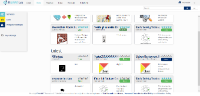
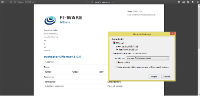
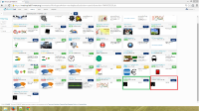
This is an issue of the Mashup portal